Working with a cloud-based system like Solutions CRM has a lot of great benefits but sometimes we are faced with the challenge of not being able to click the phone number in the CRM and having the call connect through the softphone(Zoiper) to complete the dial. See making a call through the Solutions CRM for more information.
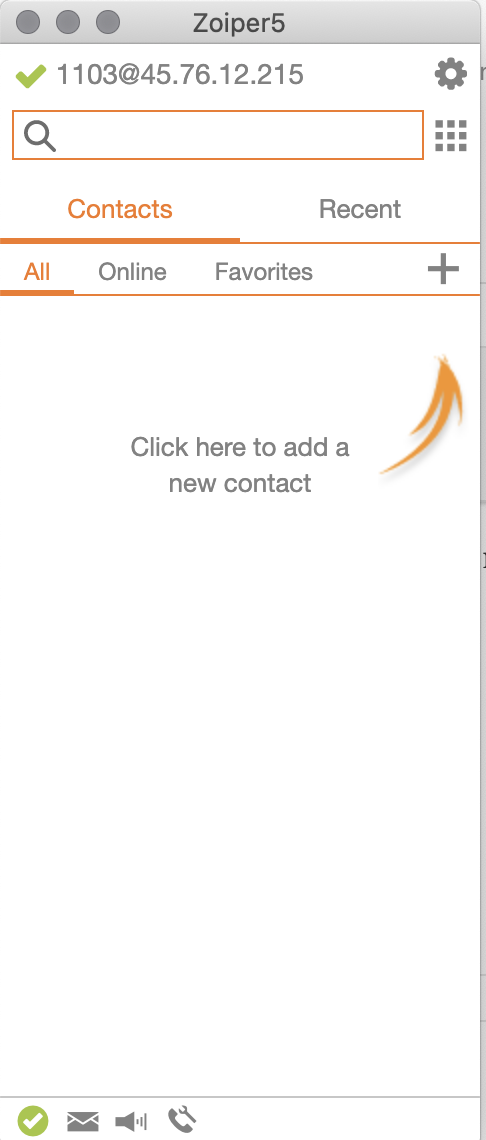 |
Here are the troubleshooting steps:
Is the Zoiper softphone connected?
If connected you will see a green checkmark in the top left corner. If connected then log out of Solutions CRM and close your web browser(Chrome, Firefox, Edge or Safari). Login again and do a test call test. If you are still not connected then the final self troubleshooting step is to reboot your computer a log back in to bother Zoiper and Solutions CRM, then test. If you experience continued connection issues submit a ticket to support here
If it is not connected there will be a grey X in the top left corner. To restart the app, quit the application by right-clicking the Zoiper app icon  on your bottom toolbar and then clicking Quit. Start the app again by double-clicking it on your deck top or click on it in your bottom toolbar. Check for the green checkmark in the top left corner and it does not appear, submit a ticket to support here. on your bottom toolbar and then clicking Quit. Start the app again by double-clicking it on your deck top or click on it in your bottom toolbar. Check for the green checkmark in the top left corner and it does not appear, submit a ticket to support here.
|
.gif)